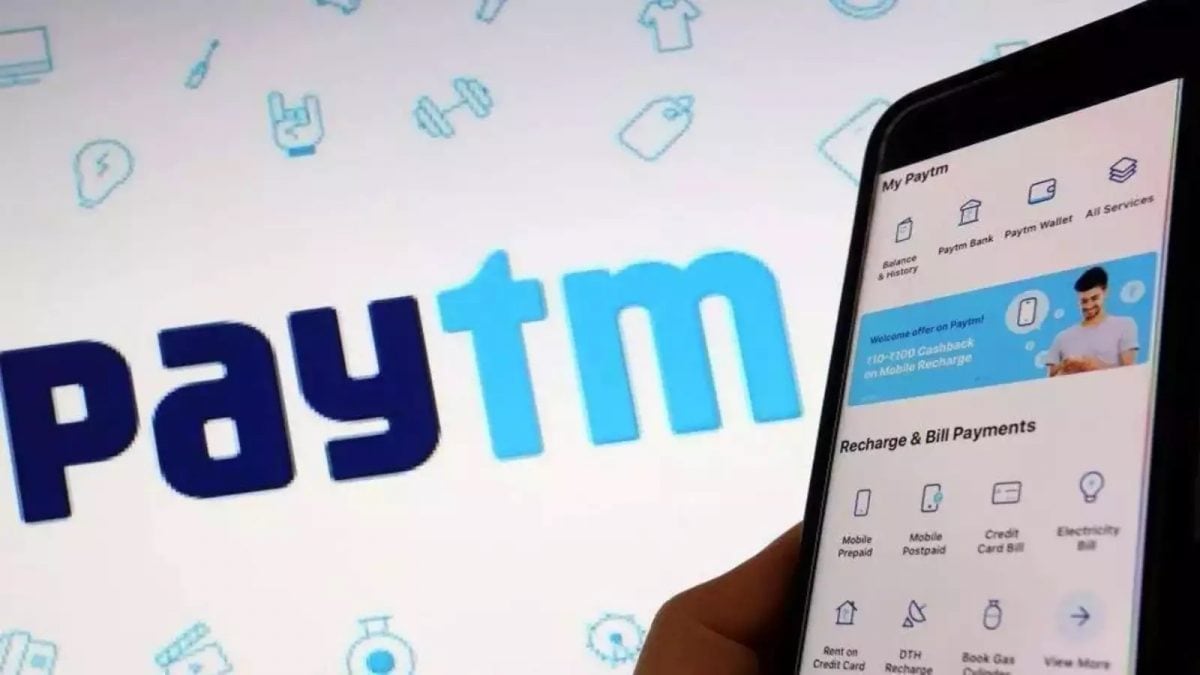Microsoft Authenticator is deleting your passwords

NEWYou can now listen to Fox News articles!
If you use Microsoft Authenticator to store your login information, it’s time to take action. This month, Microsoft began deleting stored payment methods from the app, and as of Aug. 1, 2025, stored passwords are no longer accessible within Authenticator.
While the app will still support two-factor authentication (2FA) and passkeys, its days as a password manager are officially over.
But don’t panic, your data can be saved, and your options are better than ever. Let’s walk through what’s changing, where your data went and how to keep your credentials safe.
HOW FAKE MICROSOFT ALERTS TRICK YOU INTO PHISHING SCAMS
Sign up for my FREE CyberGuy Report
Get my best tech tips, urgent security alerts, and exclusive deals delivered straight to your inbox. Plus, you’ll get instant access to my Ultimate Scam Survival Guide – free when you join my CYBERGUY.COM/NEWSLETTER
Microsoft logo and sign (Kurt “CyberGuy” Knutsson)
Why Microsoft is making this change
Microsoft is moving toward a password-less future. As part of that shift, it no longer wants the Authenticator app to handle passwords or payment methods.
In early July, Microsoft began moving stored passwords and addresses to your Microsoft account and the Edge browser. That data is safe, for now. However, any payment information stored in the app was permanently deleted on Aug. 1.
This decision simplifies the app’s focus: 2FA codes and passkeys only. Everything else is being rolled into other Microsoft tools.
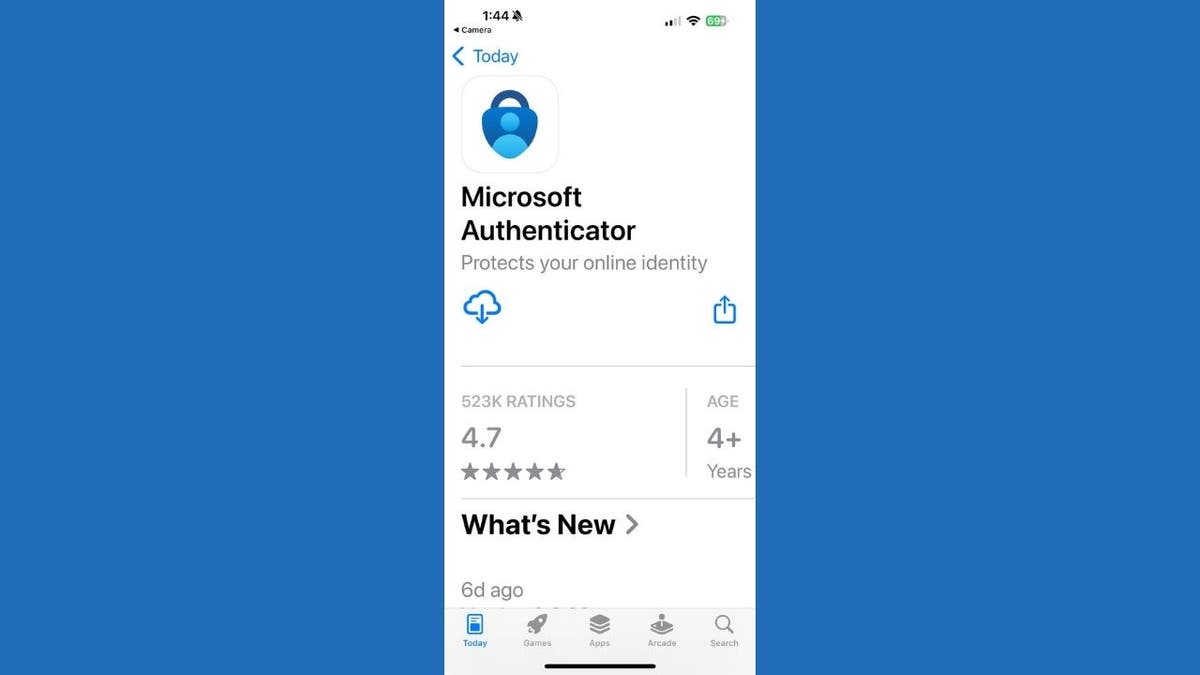
Microsoft Authenticator app in Apps store on iPhone (Kurt “CyberGuy” Knutsson)
How to transfer your passwords to another app
Prefer something other than Edge? Don’t worry if you missed the Aug. 1 deadline. You may still be able to export your credentials if they were migrated to your Microsoft account or Edge.
Follow these steps:
- Open Microsoft Authenticator
- Go to Settings
- Tap Export Passwords
- Save the file to your device or cloud storage
- Download a new password manager
- Tap Import on the app’s dashboard
- Upload the saved file
That’s it. Your passwords are now securely stored in your new app.
Important: Microsoft recommends that if you switch to another autofill provider, you explicitly disable Authenticator as the autofill provider in your device settings. Conversely, if you use Passkeys, ensure Authenticator remains enabled as your Passkey Provider to avoid accidentally disabling those credentials.
Should you delete Microsoft Authenticator?
No, don’t delete it just yet. Microsoft Authenticator still plays a crucial role in your digital security. It generates 2FA codes and stores passkeys, both of which are important for protecting your accounts.
However, if you’re switching to another app, you’ll need to manually unlink Microsoft Authenticator from each account and set up a new method. Unfortunately, Microsoft doesn’t allow exporting 2FA tokens to another app, so you’ll have to go one account at a time.
GET FOX BUSINESS ON THE GO BY CLICKING HERE
What to look for in a password manager
Choosing the right password manager can make or break your online security. Here’s what to prioritize:
- Secure encryption
- Device sync across phones, tablets and computers
- Strong password creation for every account
- Autofill capabilities in both browsers and apps
- Extensions for Chrome, Firefox, Safari and Edge
- Emergency recovery in case you forget your master password
- Password breach alerts
- Built-in MFA support
Want expert recommendations? See our top-rated password managers of 2025 based on security, features, and ease of use at Cyberguy.com/Passwords
What this means for you
If you’ve been using Microsoft Authenticator as an all-in-one security app, it’s time to update your strategy.
Now that the Aug. 1 cutoff has passed, you should:
- Export your stored passwords
- Move payment info elsewhere
- Pick a password manager that fits your needs
- Keep Microsoft Authenticator installed for passkeys and 2FA
Taking 15 minutes now can save you hours and possibly avoid a security nightmare later.
CLICK HERE TO GET THE FOX NEWS APP
Kurt’s key takeaways
Microsoft’s move may feel abrupt, but it’s part of a broader trend toward password-less security. While it’s sad to see the app’s all-in-one functionality go, there are plenty of excellent alternatives ready to fill the gap. With just a few steps, you can protect your data and set yourself up with a more secure, future-proof system.
So what’s your next move? Let us know what you’re switching to and why by writing us at Cyberguy.com/Contact
Sign up for my FREE CyberGuy Report
Get my best tech tips, urgent security alerts, and exclusive deals delivered straight to your inbox. Plus, you’ll get instant access to my Ultimate Scam Survival Guide – free when you join my CYBERGUY.COM/NEWSLETTER
Copyright 2025 CyberGuy.com. All rights reserved.
[title_words_as_hashtags