The surprising reason you should not delete spam emails

NEWYou can now listen to Fox News articles!
Spam is annoying and can sometimes be dangerous if it’s part of a widespread phishing attack. When you see spam, you delete it, at least that’s what conventional wisdom suggests. However, it now seems that this is the wrong approach, and spam can be used for the greater good.
So, before you delete that junk email, consider keeping it to protect others from scammers. We will also tell you what you should do with them instead.
Sign up for my FREE CyberGuy Report
Get my best tech tips, urgent security alerts, and exclusive deals delivered straight to your inbox. Plus, you’ll get instant access to my Ultimate Scam Survival Guide – free when you join my CyberGuy.com/Newsletter
Mail app icon on iPhone (Kurt “CyberGuy” Knutsson)
Why should you keep those spam emails?
We know this sounds counter-intuitive, but keeping spam emails, at least for a short while, serves an important purpose. Your email provider can use them to refine their spam detection algorithms. The best course of action is to report them, so providers can develop better ways to identify harmful or unwanted messages. This will improve their chances of detecting them before they hit your inbox. Deleting these emails makes them useless to anyone. Furthermore, your failure to contribute to this improvement means the problem persists not only for you but for others.
When we say “a short while,” we don’t mean forever. Usually, keeping them in your junk folder for a few days to a week is enough for your provider to process and learn from them. After you’ve reported the spam or phishing attempt, you can safely delete it.
That’s the surprising reason not to delete spam emails right away: by holding onto and reporting them briefly, you’re helping email providers spot and block scams faster—protecting not just yourself, but everyone else too.
AI-POWERED SCAM TARGETS 2.5 BILLION GMAIL USERS IN SOPHISTICATED PHISHING ATTACKS
How to report spam emails to your email provider
These algorithms that detect junk emails are already getting smarter. Just check your Spam folder, and you may have dozens of emails marked as spam that they have shielded you from. For those that slip through the cracks and appear in your inbox, reporting them is easy.
Whether you’re using a desktop client like Microsoft Outlook or a web client like Gmail, Yahoo or AOL, the steps to report spam for analysis are similar.
Report spam in Gmail (desktop or web)
- Select the spam email by ticking the checkbox on its left side. You can select more than one.
- Click Report spam in the top menu. Look for a stop sign or shield icon.
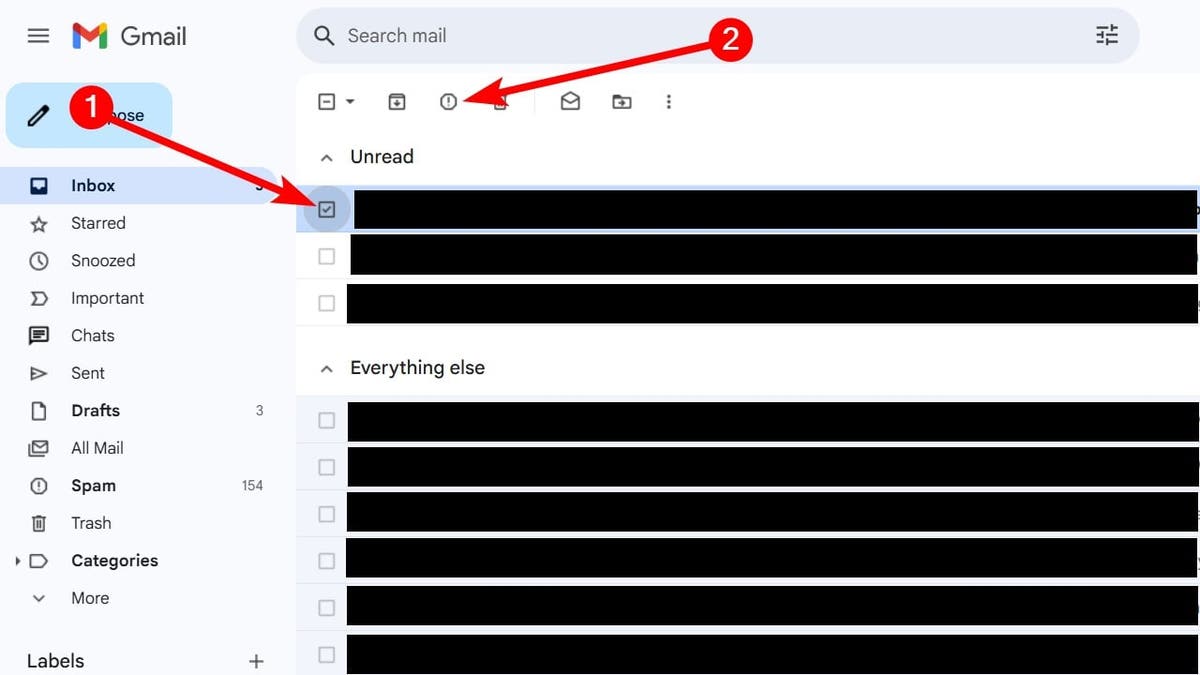
How to report spam emails in Gmail in your inbox
Report scam in iCloud (desktop browser)
If you’re using something like iCloud Mail on iCloud.com on a desktop browser, do the following:
- Open the email.
- Click the three-dot icon in the top menu.
- Select Move Message to Junk.
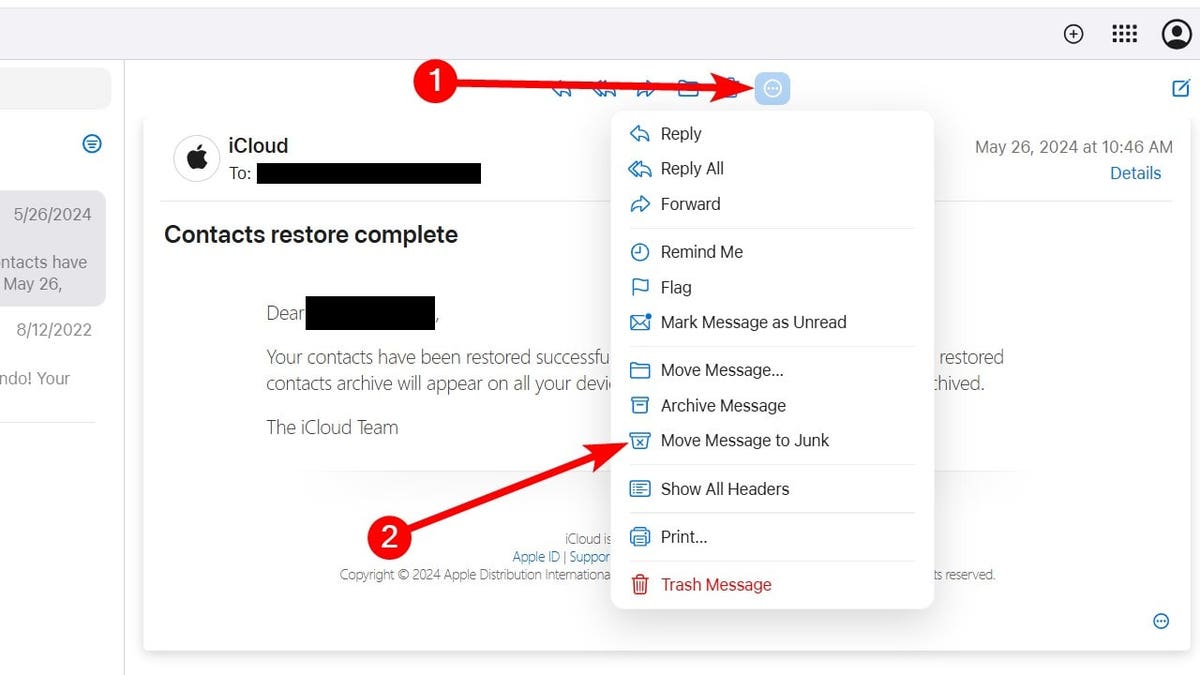
How to report spam on iCloud.com in your inbox (Kurt “CyberGuy” Knutsson)
Report spam in iCloud Mail (iPhone or iPad Mail app, iOS 18.6)
If you’re using the Mail app on an iPhone or iPad, follow these steps instead:
- Open the email in the Mail app.
- Tap the reply arrow icon at the bottom of the screen.
- Select Move to Junk from the menu.
Report spam in Yahoo Mail
On the web (desktop version):
- Tick the checkbox next to the unwanted email(s) in your inbox.
- Click Spam in the toolbar above. This moves the message to your Spam folder and helps Yahoo learn to catch similar messages.
- You can also open the email directly and click Spam to report it.
On the Yahoo Mail mobile app (iOS/Android):
- Open the message.
- Tap the three vertical dots or “More” icon.
- Choose Mark as Spam to report it.
Report spam or phishing in Outlook / Outlook.com
In Outlook on the web (Outlook.com):
- Select the message(s) you want to report.
- Click Report above the reading pane, then choose Report phishing or Report junk from the dropdown.
In desktop Outlook (Windows, Mac) or Outlook mobile:
- If you’re using a supported version (like Outlook for Microsoft 365, Outlook for Mac 16.89+ or recent mobile versions), you’ll see a Report button on the toolbar.
- Select the message(s), click Report and then choose Phishing or Junk.
Report spam in AOL Mail
On the web or desktop:
- Log into AOL Mail and select the spam email from your inbox.
- Click the Spam button—often shown as an exclamation mark or explicitly labeled “Spam.” This moves the email to your Spam folder and helps train AOL’s filters.
On mobile:
In the AOL Mail app, you can usually tap and hold or open the message and select Mark as Spam from the options to report it.
How to report deleted spam mail
Even for those spam emails you deleted, they’re not gone forever. If it’s been less than 30 days, they’re probably still in the Trash folder.
To report them to clients like Gmail, Outlook, Yahoo, and AOL, follow these steps:
- Open the Trash or Deleted items folder in your mail client.
- Select the spam email by ticking the checkbox on its left side.
- Click Report spam in the top menu. Look for a stop sign or shield icon.
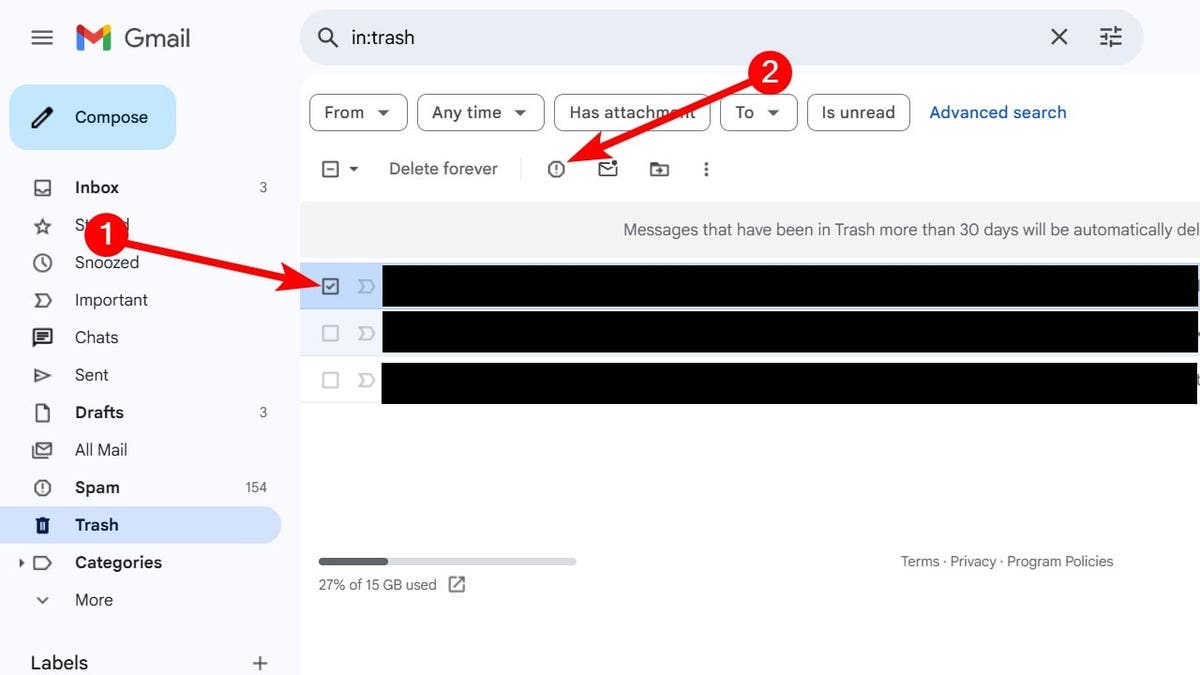
How to report spam in Gmail when it’s in the trash folder
[title_words_as_hashtags




